Import 3D models in STL format into the ArtCAM program
Dear customers!
This article shows instructions for importing 3D models in STL format into the ArtCAM program. Program version: 2010, 2011 and higher. Older versions (2009 and below) have the same import method.
1. Open the ArtCAM program. At the top of the program you can watch the "Reliefs" tab - go to this tab, and then click "Import 3d models".
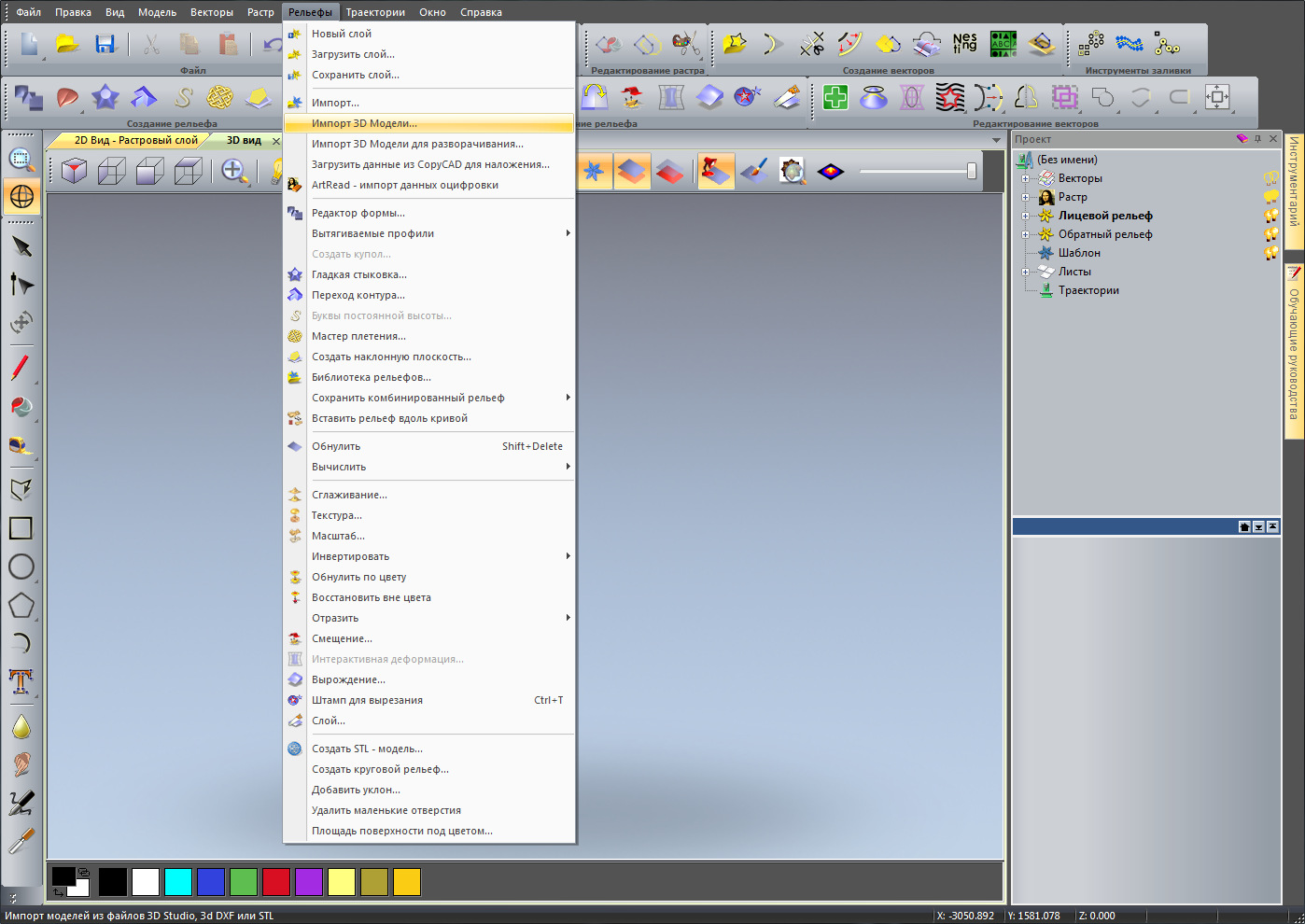
2. You will see a window in which you need to select a purchased 3D model in the format stl. Click "Open."
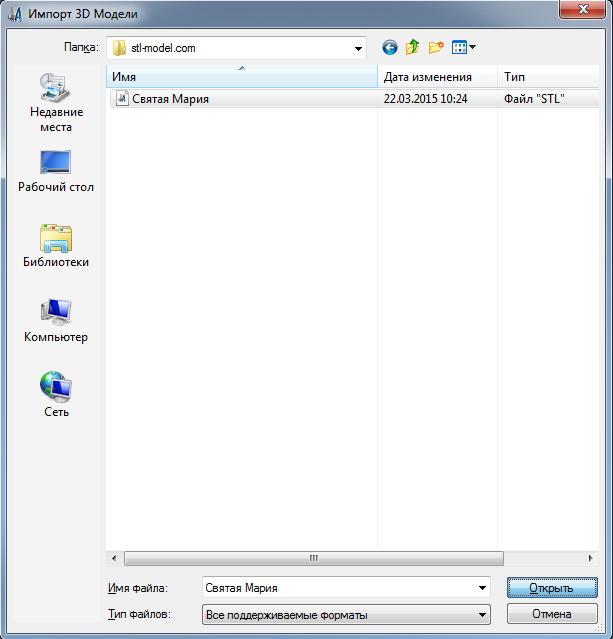
3. The process of importing 3D models may take some time (20-60 seconds, please wait). After the import is completed, you will see a 3D model that you imported. You will also find on your monitor a window “Insert 3D models”. In this window, you need to specify the size of the 3D model you need and set the desired location. After you have entered all the values, click "Apply" and "Paste."

3d model in STL format successfully imported. Enjoy your work!
